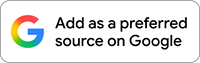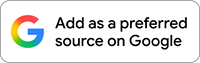We’re still processing the fact that Google randomly announced that it had figured out a solution to AirDrop to and from Pixel 10 phones with all of Apple’s devices, including the iPhone, iPad, and Mac computers. This really just came out of no where and it barely got much of an announcement. But look, it’s real and we’ve been toying with it – this stuff works both ways and it’s pretty awesome.
There is some setup, though, so if you were trying to send pics or videos or files from your Pixel 10 Pro to an iPhone or your Mac computer and were running into issues, we thought a little walk-through of our setup might help.
How to setup AirDrop on Android (first with Pixel 10 series)
1. To start, you’ll need a Pixel 10, Pixel 10 Pro or 10 Pro XL, or Pixel 10 Pro Fold
*Google says they are adding more devices in the future, but for now this is a Pixel 10 exclusive feature
2. You’ll also likely need to be on the latest Google Play System update, plus you may find an update available for Google Play Services.
*You can update Google Play System by heading into Settings>System>Software updates>Google Play system update
*You can update Google Play Services by tapping this link from your phone
![]()
3. With those updated, you’ll need an update to a semi-secret Quick Share Extension that Google has released. To update, you’ll hit this link from your phone – that’s the only way to access it. Once you are on v1.0.815689706, you should be good.
4. Alright, now that everything is updated, you are ready to share from your Pixel 10 to an Apple device. You’ll now open Quick Share, choose the “Send” tab, and then select files you want to share.
5a. On your iPhone, you’ll have to open AirDrop settings and select the option to share with “Everyone for 10 minutes.”
5b. On your Mac, you’ll open AirDrop settings and set the sharing to “Everyone.” Once those options have been selected, on your Pixel 10 you should see the iPhone or Mac listed to share with. Tap on that iPhone or Mac to start the process.
![]()
![]()
6. On the iPhone or Mac, you should now be prompted by AirDrop to “Accept” or “Decline” the file. It should also say which device is sending to you, which you can see in my case is from “Kellen’s Pixel 10 Pro XL.” If you accept, it’ll send and be available just like any other AirDrop file would be. It’s magical.
7. OK, what if you want to send from an iPhone or Mac to your Pixel 10? You can do that to. You’ll first open Quick Share on your Pixel 10 and choose the “Receive” option to make your phone available.
8. Now on your iPhone or Mac, you’ll find a file, choose to share it, and then pick AirDrop as the sharing options. This will open the AirDrop UI and you’ll see your Pixel 10 there as a receiver. Click on the Pixel 10 and then choose to “Accept” or “Decline” from your Pixel 10 to start the transfer.
![]()
![]()
Guys, this is pretty awesome and it just works so well. How long before Apple tries to break it?