I’ve been a Lenovo fan for a while now, specifically their Chromebooks. Over the years, I’ve leaned on them for everything from writing and research to streaming and travel, and they’ve earned my trust for being reliable, no-nonsense machines that just get the job done. So when Lenovo rolled out a feature-packed Android tablet with a big screen, a pen in the box, and a keyboard option, all for around $400, I was immediately curious.
Now, I’ll admit, I’ve been a little slow to warm up to 2-in-1s or tablet-first devices that try to be too many things at once. But lately I’ve started to come around to the idea, especially for work-travel hybrids or those quiet evenings where I just want to read, watch, or sketch without juggling three different devices. The Lenovo Idea Tab Pro promised that kind of flexibility in a single package: a lightweight, portable device for casual productivity, content consumption, and some creative play.
This is the first tablet I’ve used that genuinely feels like a smart alternative to my Chromebook when I’m working or traveling light.
That $400 price point is kind of my ceiling when it comes to something that leans this heavily into being a tablet first. I don’t need it to replace my main computer, but I do want it to be good enough that I’ll reach for it instead of my laptop when I can. After spending time with it, I can say this: Lenovo has absolutely nailed the balance of value and experience here. The Idea Tab Pro is fast, fun, and surprisingly capable in all the ways that count, and while it makes a few smart compromises, it never feels cheap.
Whether you’re a student, a casual professional, or just someone who wants a great screen and killer sound in a single slab of glass and metal, this is the kind of tablet that gets the job done without overspending. It’s not perfect, but it punches way above its price, and I’ve genuinely enjoyed using it more than I expected.
What Stands Out Immediately
The first thing that grabbed me was the screen. It’s a 12.7-inch LCD with a crisp 3K resolution and a super-smooth 144Hz refresh rate. That’s not something you usually see in this price range. Scrolling feels fluid, and watching videos is genuinely enjoyable. I’d even say the screen is the main reason I’ve reached for this tablet instead of my phone or laptop when I just want to kick back with a show.
And then there’s the sound. Lenovo stuck four JBL-tuned speakers on this thing, and they sound… honestly, way too good for a mid-range tablet. I’ve used it as a makeshift Bluetooth speaker a few times, and it’s handled podcasts, music, and movies like a champ. Loud, clear, and surprisingly immersive.
Living with It: Design, Weight, and Daily Use
The Idea Tab Pro is wrapped in metal and feels like a high-end device. It’s available in a couple of muted colors, and I appreciate the subtle, modern design. That said, it’s not exactly featherweight. At a little over 600 grams, you feel it in the hand after a while, especially if you’re holding it upright for reading or sketching.

Personally, I don’t mind the heft since I mostly prop it up with the folio case or use it on a table, but if portability is your top concern, that’s something to keep in mind.
The fingerprint reader built into the power button is fast and reliable, and face unlock works well enough in decent lighting. It’s got a USB-C port with video-out and reverse charging, a microSD card slot (thank you, Lenovo), and pogo pins for an optional keyboard. No headphone jack, though, which is more surprising than annoying.
Performance and Day-to-Day Experience
I’ve been using the Lenovo Idea Tab Pro for everything from casual couch sessions to full workdays, and it hasn’t let me down. The MediaTek Dimensity 8300 chip might not grab headlines the way Snapdragon’s top-tier processors do, but it delivers more than enough speed and stability for the kinds of tasks most people are actually doing on a tablet.
Paired with 8GB of LPDDR5X RAM and modern UFS storage (3.1 or 4.0 depending on the model), the whole experience feels snappy and fluid. That it so say apps open quickly and hopping back and forth is as snappy as I’d expect.
Multitasking, like keeping Chrome open with multiple tabs while streaming Spotify in the background and hopping into Google Docs, feels seamless. I’ve edited photos, scribbled out notes with the pen, and even mirrored the display to an external monitor using DisplayPort out, and it all just works. I don’t feel like I’m waiting on the tablet.
That 144Hz refresh rate helps here, too. Even though it doesn’t improve raw processing speed, the smoothness of animations, scrolling, and touch interactions creates the illusion of extra speed. It’s one of those things that’s hard to go back from once you get used to it. It makes everything feel more responsive.



The Tab Pro is a lot of things to a lot of people, or at least it can be. As I think about some of the target demographic or users, I picture a few scenarios.
For students this tablet is especially appealing. It checks so many of the right boxes: a big screen for reading and split-view note-taking, a bundled pen for scribbling in lecture, and a battery that can easily stretch over multiple days of moderate use. If you’re bouncing between YouTube, Google Classroom, Notion, and the occasional Zoom call, it can handle all of that without even flinching.
For casual professionals who spend most of their time in email, Slack, document editing, or managing spreadsheets, it actually works as a low-cost laptop replacement when paired with Lenovo’s keyboard case. The PC Mode turns Android into a more desktop-like experience, and while it’s not perfect, it’s more than serviceable for productivity in a pinch.
The fact that you can hook it up to an external display and use a mouse makes it surprisingly versatile for remote work or second-screen setups.
And for media lovers and lean-back content consumption types, it’s kind of a dream. This tablet was built for watching, listening, reading, and streaming. You’ve got the visual clarity and refresh rate to make everything from Netflix to Twitch look great, and the quad-speaker setup means it sounds great, too, without headphones. I’ve even used it just to play music around the house because the speakers can actually outperform a lot of budget Bluetooth speakers I’ve used. It’s way better than using a phone for music, that’s for certain.
Where it starts to show its limits is with gaming. It does fine with most games, Call of Duty: Mobile, PUBG, Asphalt, and anything relatively well optimized all run great. The tablet is even rated for 90fps gaming in PUBG, and the 360Hz touch sampling rate gives it a bit of an edge in twitchy titles. But if you’re the kind of gamer who cranks every setting to ultra and demands perfectly smooth frame rates in Genshin Impact or Honkai: Star Rail, you’ll run into some frame dips. It’s just not designed to be a hardcore gaming machine.

Thankfully, I am not a heavy gamer so I don’t worry much about frame dips or benchmarks. If I game on a device, it’s just casual stuff and pretty much any phone or tablet will do.
The other thing to note is heat management. Lenovo seems to have gone with a conservative tuning approach, it prioritizes comfort over chasing benchmark numbers. That means the tablet stays cool, even during longer sessions, but it also means performance is capped just a bit under its full theoretical potential. Personally, I think that’s a smart trade-off, especially for a device that’s going to live in your hands or lap.
Software, Bloat, and a Few Frustrations
If you’ve ever used a Lenovo Chromebook, you know the company usually keeps things lean and reliable on the software side. That’s part of what’s drawn me to their machines over the years. I went into the Idea Tab Pro hoping for a similar “just works” experience. For the most part, that’s what I got… after a few bumps early on.
Right out of the box, the setup process is a bit messy. Lenovo tries a little too hard to push third-party apps during onboarding, and even if you uncheck everything, you still might find a few sneaky installs like MyScript Calculator or a sleep-tracking app that reappear after a reboot. It’s not a deal-breaker, but it’s frustrating.
Once you get past that, though, the software settles into something surprisingly good. The Idea Tab Pro ships with Android 14 and Lenovo’s lightly skinned interface on top. Thankfully, Lenovo didn’t go overboard here.
The UI feels familiar if you’ve used any recent Android tablet, and it steers pretty close to stock with just a few tweaks and utilities layered in. I didn’t have spend and time relearning anything, or figuring out where things are located, which I appreciated.
One of the standout features is PC Mode. It’s a productivity overlay that turns your tablet into something closer to a laptop. That is to say you get a taskbar, resizable windows, and more intuitive multitasking. If you pair the tablet with the optional keyboard and a Bluetooth mouse, it feels a lot more like a small Chromebook or a simplified desktop than a mobile device.
I wouldn’t want to write a novel or crunch spreadsheets all day in it, but for responding to emails, typing out quick notes, or managing a Google Drive folder, it’s surprisingly usable. It’s actually got me considering whether this is what I’d pack for a week away or work trip instead of a Chromebook.
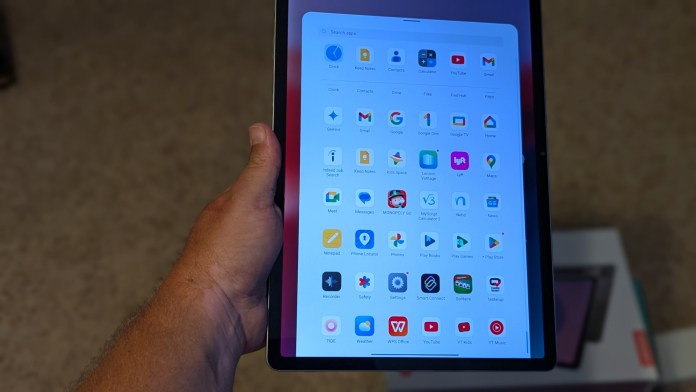
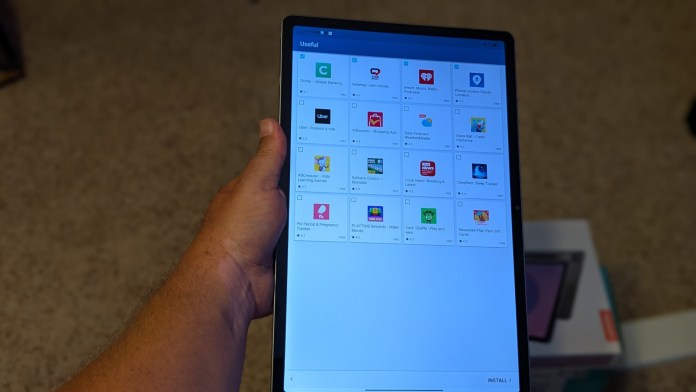
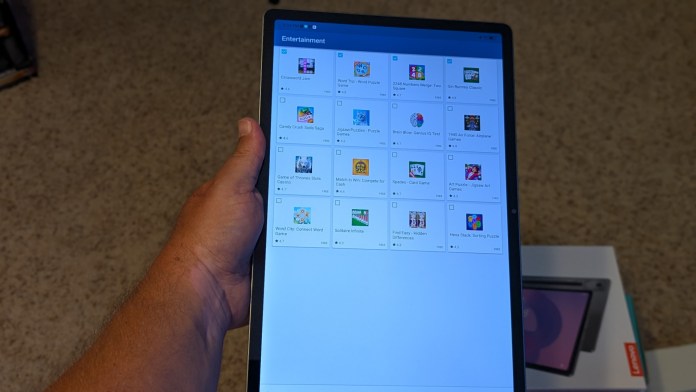
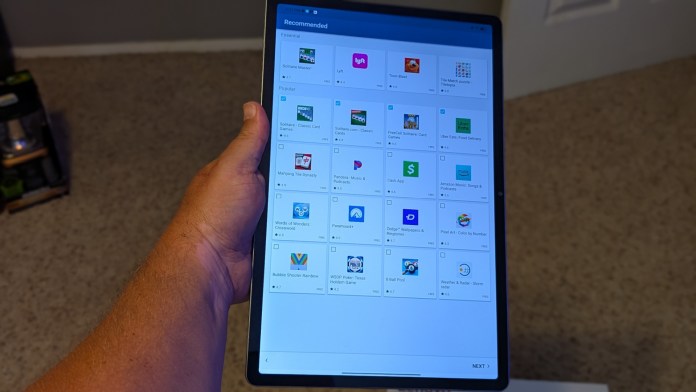
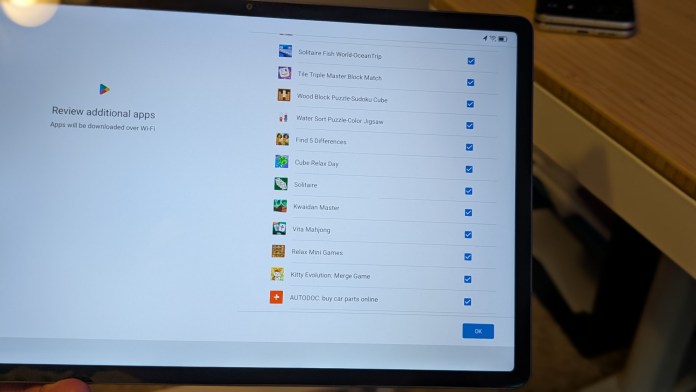
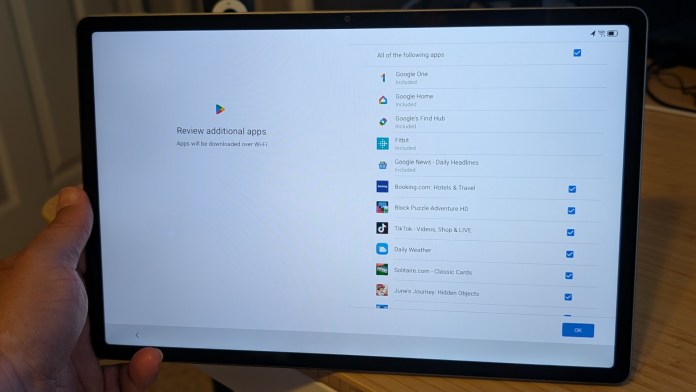
Then there’s Entertainment Space, which sits just to the left of the home screen. It pulls in movies, shows, games, and books from the services you already use. It’s kind of like a curated content dashboard. I didn’t expect to like it, but I’ve actually found myself using it as a launchpad when I’m relaxing at home. It puts everything in one place, and once I cleaned out the services I don’t use, it became genuinely useful.
Lenovo also includes some neat cross-device tools. “Easy Jot” makes quick handwritten notes dead simple with the included pen, and “Share Hub” lets you send files between Lenovo devices without needing to dig through menus. There’s also a Circle to Search feature powered by Google, which works a lot like the one on Pixel phones; you just circle something with your finger or stylus to start a visual search. I’ve found it helpful more than once when I’ve been reading or researching and wanted to quickly learn more without copy-pasting into a browser.
Lenovo promises two years of OS updates and four years of security patches for the device. That’s a short runway, especially if you’re the kind of person who keeps devices around for more than a few years (and I usually am). This is probably the biggest asterisk hanging over the otherwise excellent software experience. Everything works well today, but two years down the road, you’ll likely be stuck without major Android features or UI changes while other brands keep rolling forward.
So, in short: the software here is better than I expected once you clean it up. It’s smooth, intuitive, and comes with a few genuinely helpful extras for both work and play. But it’s also potentially running on borrowed time, and you’ll need to be okay with that going in. For me, given the price and how I plan to use it, that’s something I can live with. But it’s something you want to go into with your eyes open.
Lenovo nailed the balance of power, portability, and price. This tablet feels way more capable than anything else I’ve used under $400.
Stylus and Accessories
The included Lenovo Tab Pen Plus is actually pretty good. It supports pressure sensitivity and tilt, and it’s accurate enough for note-taking, doodling, and annotating PDFs. I wouldn’t recommend it for professional digital art, but for school or casual use, it gets the job done.
It charges via USB-C, which means no magnetic attachment, but the battery lasts a long time between charges. There’s also an optional keyboard that connects magnetically, and while it’s no ThinkPad keyboard, it would definitely be usable.
Some bundles come with a folio case too, which adds a bit of bulk but helps protect the tablet and makes media viewing more comfortable.

Cameras: You’ll Use Your Phone Instead
There’s not much to say about the cameras, they exist, they work, and that’s about it. The front camera is good enough for Zoom calls, and the rear camera can scan documents or snap the occasional photo, but don’t expect Instagram-worthy shots. This was clearly an area where Lenovo cut costs, and honestly, that’s fine by me. I’d rather have the great display and speakers.
Half of the Zoom calls and Google Meet sessions I’m in have me muted and/or camera off anyhow so I am not to worried about it. And you’ll never catch me holding up a 10-inch screen to snap pictures. Ever. To that end, I’ll always have a phone nearby should I need to capture anything special.
Who This Tablet Is (and Isn’t) For
If you’re like me and you mostly want a big, beautiful screen for watching stuff, reading, browsing, and doing light productivity, this is a fantastic pick. The value here is undeniable. You’re getting a top-notch display, shockingly good speakers, solid performance, and a great accessory bundle for a fraction of what some other brands charge.
But if you care deeply about software longevity, want something ultra-light and portable, or rely on a tablet for pro-level creative work, you might want to give it a little extra consideration. The two-year OS policy is the biggest asterisk on an otherwise well-rounded package.
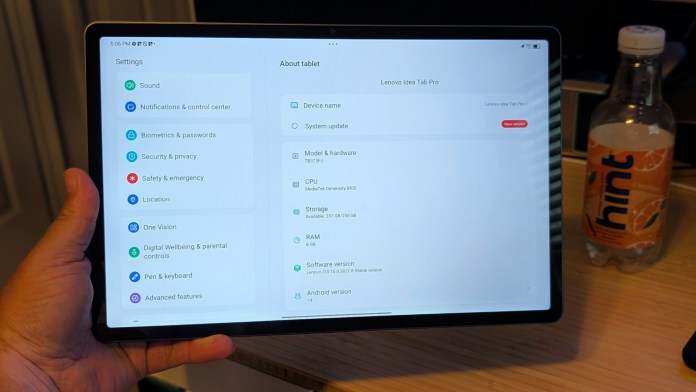

Final Thoughts
As someone who’s relied on Lenovo’s Chromebooks for years, I came into this experience with a fair bit of trust. I’ve always appreciated how Lenovo keeps things simple and dependable on the laptop side, but this Idea Tab Pro was something else entirely: bigger screen, more media-centric, stylus in the box, optional keyboard. It’s a different lane altogether, and I wasn’t sure how well that would translate to the kind of hybrid work/play setup I was hoping for.
Now that I’ve spent real time with it, I’m glad I took the chance. The Idea Tab Pro isn’t trying to replace a MacBook or compete with an iPad Pro so much as do its own thing. As it turns out, it does it well. It’s the kind of tablet I find myself picking up not just because I want to test something, but because I actually enjoy using it.
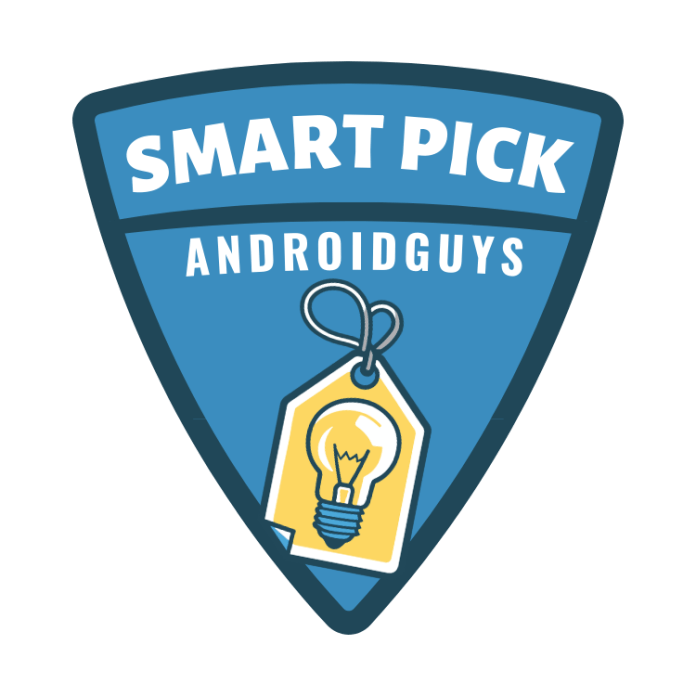
Awarded to products with an average rating of 3.75 stars or higher, the AndroidGuys Smart Pick recognizes a balance of quality, performance, and value. It stands out in design, innovation, and user experience, delivering great functionality at a competitive price.
Whether it’s flipping through articles with that buttery-smooth 144Hz screen, streaming music with speakers that honestly shouldn’t sound this good for the price, or pulling it out with the keyboard to crank through emails in PC Mode, it has become part of my everyday routine. Well, it’s definitely my nighttime device for catching up on the things that slipped through my day or getting a jump on tomorrow’s tasks.
There are trade-offs, of course. The software update promise is shorter than I’d like, and it’s not the lightest device in the world. But those compromises feel reasonable given what you’re getting. This is a tablet that feels more expensive than it is, looks better than most in its class, and comes with the extras (like the pen and a charger) that too many competitors treat as upsells.
If your needs align even a little bit with mine, which is wanting a tablet-first device that can flex into light productivity, excels at media, and doesn’t nickel-and-dime you on accessories, I think you’ll find a lot to like here.
It’s not perfect, but it doesn’t have to be. Nothing I own is perfect, really. The Lenovo Tab Pro is reliable, fun to use, and most importantly, it fits into my life without trying too hard to be everything. That’s kind of Lenovo’s sweet spot and once again, they’ve delivered. Learn more about the Tab Pro at Lenovo’s website where it’s available to purchase; it’s also available at Best Buy.