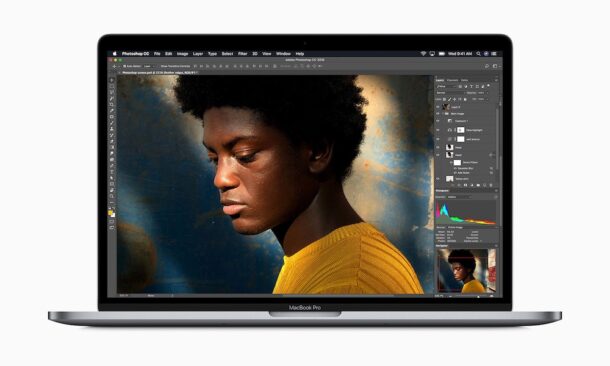
Did you know Adobe Photoshop offers a “Quiet Mode” feature that aims to hush and silence all of the distracting alerts, pop-ups, and notifications within the app? I didn’t either, but this feature is fantastic if you want to get things done without all the distractions.
Adobe Photoshop is a powerful image editor with many capabilities and remains the industry standard, but it also has tons of frustrating clippy-esque pop-ups, alerts, and notifications, that can really get in your way while you’re trying to work in Photoshop. Even Adobe must know these alerts, warnings, and pop-ups are annoying and intrusive, because they offer a little-known feature called “Quiet Mode” that aims to reduce all the in-app nuisances and notifications, to what they consider to be only essential notifications. Why this isn’t the default, who knows, but with a little settings adjustment, you can have fewer annoyances and better focus while you work in Photoshop.
How to Enable Quiet Mode on Adobe Photoshop
- Open Photoshop, then go to the Photoshop menu and choose “Preferences” (or hit Command+K)
- Go to “Notifications” and check the box for “Enable quiet mode”
- Close Preferences and focus a bit better
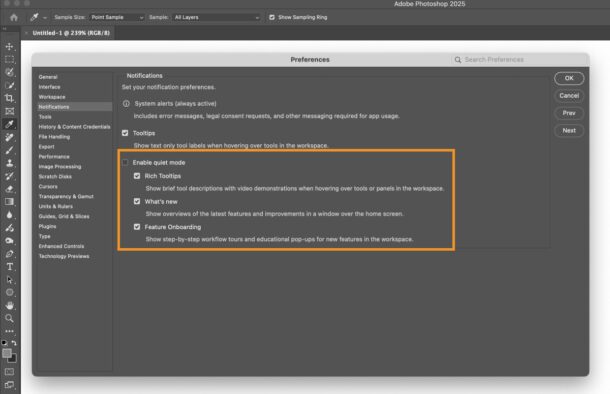
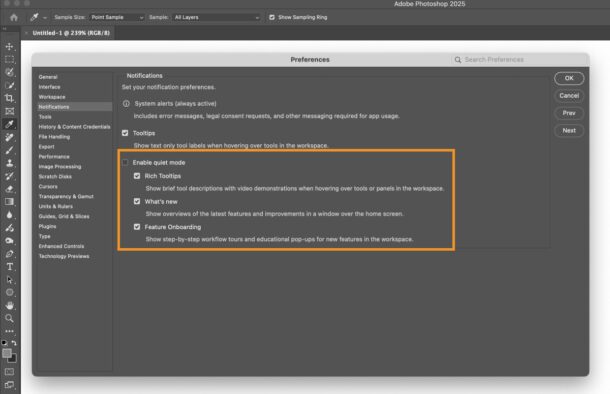
There you go, now Photoshop will pester you a little less as you work, launch the app, and engage with its features.
BTW we’re focusing on Photoshop for Mac here but this trick should work for Photoshop on Windows too, if you’ve got it on a PC that you’re working with.
Photoshop remains an excellent tool, but it has been really bogged down over the years with clutter and feature-creep, so many users who want to simply focus on speedy photo editing and image editing might appreciate cheaper and more focused alternatives which are just as powerful, like the excellent Pixelmator Pro, or even Pixelmator Classic, which yes still runs on M-series Macs.
Cheers to Pixel Envy for pointing out this handy settings tweak, and the screenshot above is courtesy of Adobe themselves.